🚚 Freight Management with Machship
-
Consignment: A shipment of goods from a consignor (sender) to a consignee (receiver), governed by a contract that specifies the delivery terms and conditions.
-
Manifest: A comprehensive document that summarizes shipping details, including the number, dimensions, and weights of items being sent for delivery.
-
Companies: Organizations on whose behalf you are creating shipping orders in the system.
-
Receiver Pays: A payment arrangement where the recipient of the delivery is responsible for covering the shipping costs.
-
Items: The physical packages being shipped, each requiring its own delivery label for tracking and identification.
Overview
Machship is a comprehensive cloud-based freight management platform that MTM Logistics uses to streamline shipping operations. This powerful software consolidates freight tasks across multiple carriers, enabling efficient consignment creation, manifest generation, and label printing. Machship provides a centralized solution for managing all aspects of your shipping needs, from creating consignments to tracking deliveries.
Key Features
- Multi-carrier Integration: Access and manage shipments across multiple carriers from a single platform
- Consignment Creation: Create and manage shipping consignments with detailed package information
- Manifest Generation: Generate carrier-compliant manifests for efficient shipping
- Label Printing: Print shipping labels directly from the platform
- Company Management: Switch between different client companies to manage their shipping needs
- Route Optimization: Automatically find the most cost-effective shipping routes
- Tracking Integration: Track shipments across different carriers in one place
Accessing Machship
Machship is accessible through their website at https://machship.com.au/. Log in with your credentials to access the platform.
Dashboard Overview
The Machship dashboard provides a comprehensive view of your shipping operations:
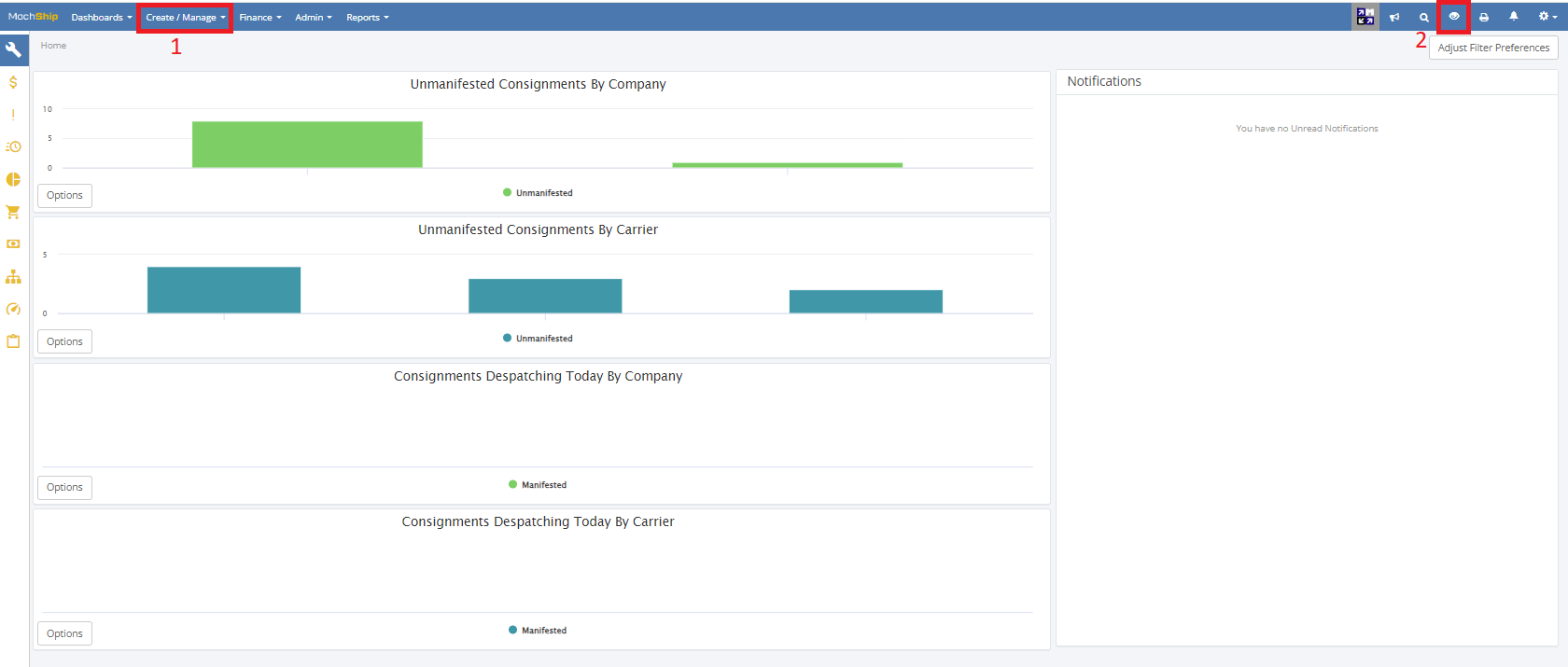
Key Navigation Elements
-
Create/Manage Dropdown: Contains essential functions for managing consignments
- Unmanifested Consignments: View and manage pending shipments
- View Manifests: Access and manage completed manifests
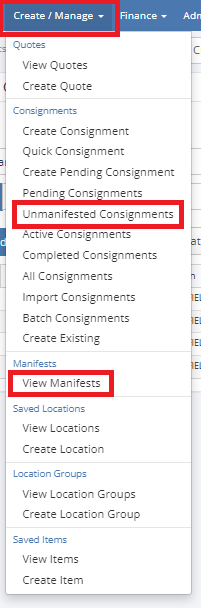
-
Companies Dropdown: Manage company selection and impersonation
- Select different companies to create orders on their behalf
- "Stop impersonating" option to return to your default view
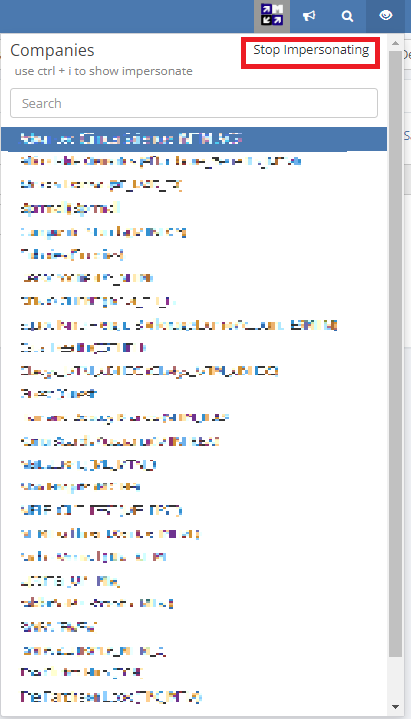
Core Workflows
Creating Consignments
The consignment creation process allows you to:
- Select the appropriate company
- Enter sender and recipient details
- Specify package dimensions and weights
- Choose the most suitable carrier
- Generate shipping labels
For detailed instructions, see Creating a Consignment.
Manifesting Consignments
The manifesting process enables you to:
- Consolidate multiple consignments
- Generate carrier-compliant documentation
- Schedule pickups
- Track shipment status
For detailed instructions, see Manifesting Consignments.
Managing Returns
The returns process allows you to:
- Create return shipping labels
- Track return shipments
- Manage return documentation
For detailed instructions, see Creating a Return.
Carrier Information
Machship integrates with multiple carriers, each with specific capabilities and limitations:
- Australia Post: Nationwide delivery, PO Box support, 22kg weight limit
- Aramex: Zoned pricing for Brisbane and surrounding areas
- Border Express: Australia-wide shipping with 32kg weight limit
- Couriers Please: Metro/suburban deliveries with 25kg weight limit
- TGE Priority: Priority satchel service for 3kg or 5kg packages
- FedEx (formerly TNT): Cost-effective B2B shipping with 22kg weight limit
For detailed carrier information, see Our Carriers.
Best Practices
- Always verify addresses: Double-check all delivery addresses to ensure accuracy
- Select appropriate carriers: Choose carriers based on package size, weight, and destination
- Include reference numbers: Add order reference numbers to all shipments for tracking
- Mark residential deliveries: Always check the "residential delivery" option when applicable
- Round up weights: Round package weights to the nearest kilogram for accurate pricing
- Schedule pickups: Coordinate with local drivers for package collection
- Print labels promptly: Generate and print shipping labels as soon as consignments are created
Getting Started
To begin using Machship effectively:
- Familiarize yourself with the dashboard: Explore the main navigation and key metrics
- Select the appropriate company: Choose the company on whose behalf you're creating orders
- Create your first consignment: Follow the step-by-step process to create a shipping order
- Generate shipping labels: Print the necessary documentation for your shipment
- Manifest consignments: Consolidate multiple shipments for efficient processing
- Track shipments: Monitor the status of your deliveries through the platform
By following this guide and exploring each module, you will develop a comprehensive understanding of how to manage freight operations in Machship.