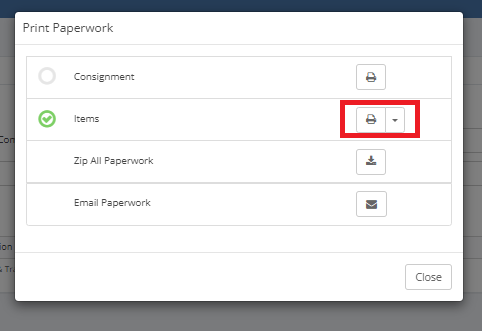🔄 Creating a Return
In the event that an order needs to be sent back to our warehouse a return label can easily be made.
From a manifested order
If the order has already been manifested the return label will have to be created manually. This process follows the same steps as creating a consignment except when entering the addresses. MTM Logistics and transport information must be entered on the delivery location side of the page with the pickup location being changed to the clients location.
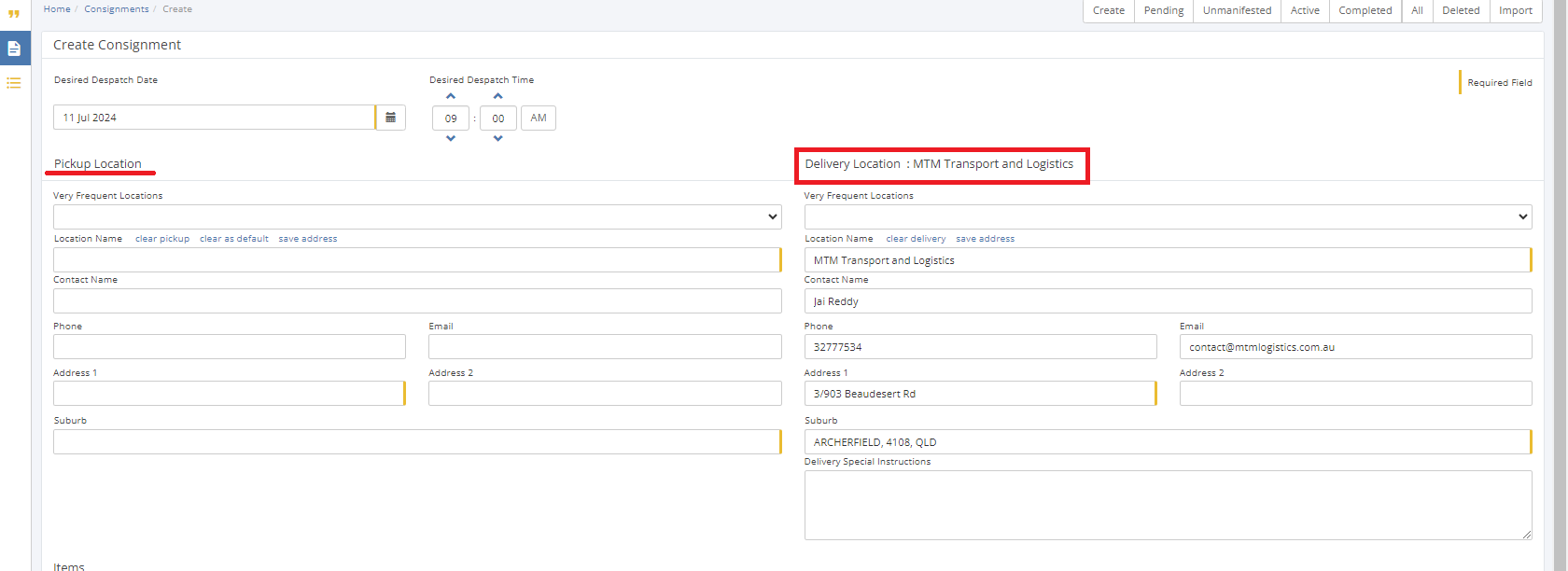
The rest of the consignment can be filled out the same way the original was.
From a Unmanifested order
If the order hasn't been manifested, you can open the order options and select "Create return consignment" this will generate a duplicate order but with the delivery and pickup address automatically swapped.
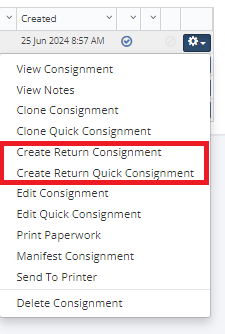
Printing paper work
Once the consignment has been made the paperwork can be printed as pdf. Click on the consignment options and select "Print Paperwork" from the drop down.

This will open a widget, select the print item next to "items" to print the parcel label as a pdf, this then needs to be emailed to the returner to be attached to the return parcel.